More Tech Tips
- • Print Troubleshooting Tips for Adobe InDesign
- • Ditch the Typos with InDesign’s Dynamic Spellcheck Settings
- • Unlocking Design Flow Secrets: Expert Advice for Print Projects
- • Packaging Your Files for Print: 5 Simple Steps for Flawless Printing Results
- • 6 Tips for Creating an Impossible-to-Ignore Cover
- • A Perfect Landing Place
- • How to Rebrand Your Business in 7 Steps
- • Add Beauty and Balance Using the Golden Ratio and the Perfect Spiral
Using Type as a Mask
Adobe Illustrator has a wonderful assortment of tools for adding fill colors and patterns to paths and objects. However, those fill options aren't as plentiful when it comes to adding fills to type. Workarounds for these limitations are available. One method allows you to use type as a mask to apply a gradient to your text. Here's how to do it:
- Create a word or phrase of text.

- Use the rectangle tool to create a rectangle about the size of your text. Apply a gradient fill to this rectangle.

- Drag your type on top of the filled rectangle, making sure that the text is on top. (Object > Arrange > Bring to Front)

- Select both pieces, the type and the rectangle.
- Choose Object > Clipping Mask > Make.
- Click anywhere outside your type to see the effect.



How to Do Everything with Adobe Illustrator CS
by David Karlins
This handy resource teaches you how to generate professional graphics for multiple media, including print and Web. Master Illustrator's defining feature: creating and editing drawings by defining anchor points and the paths between them. Plus, the book features an art gallery displaying professional work to help illustrate the lessons and inspire you.
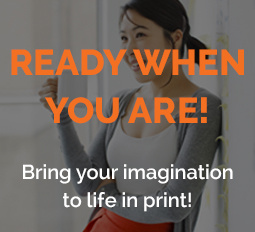
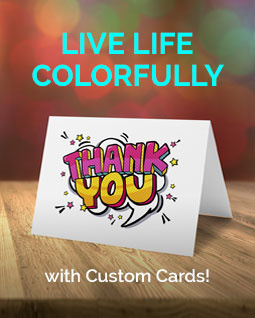
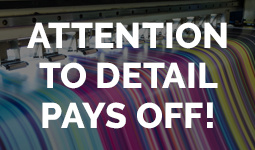
Share this